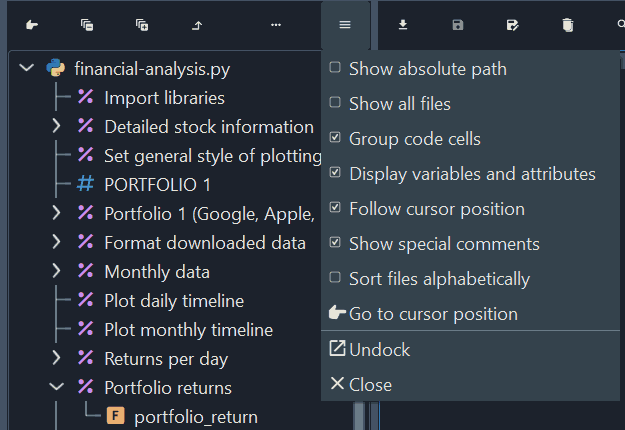Outline#
The Outline pane allows you to view and navigate the functions, classes, methods, cells and comments in open Python files. To show or hide the Outline pane, use or Ctrl-Shift-O / Cmd-Shift-O. Click an entry in the outline to jump to its source file location, and use the Go to cursor position toolbar button to highlight the item corresponding to the current Editor position.
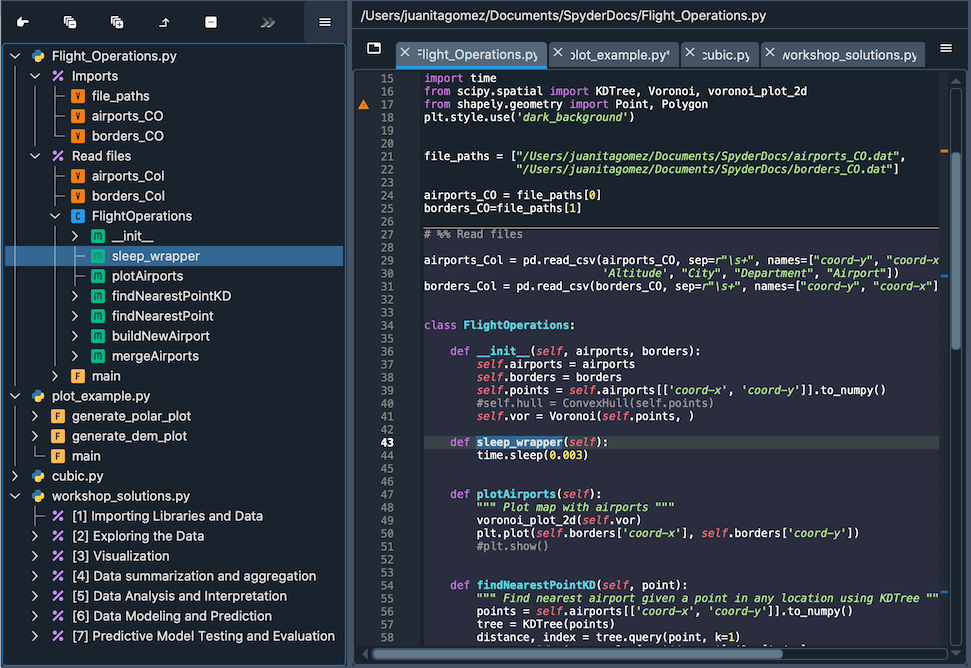
Icons#
The following icons are used for outline elements:
m for methods
f for functions
c for classes
% for code cells
# for comments