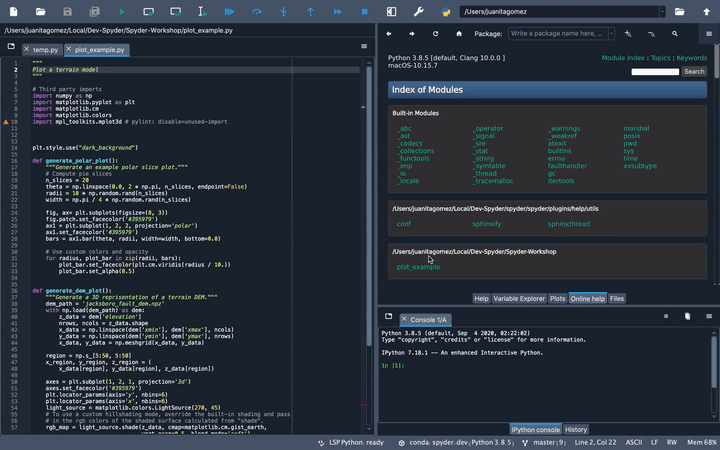Online Help#
The Online Help pane provides a built-in web browser to explore dynamically generated Python documentation on installed modules—including your own—rendered by a pydoc server running in the background.
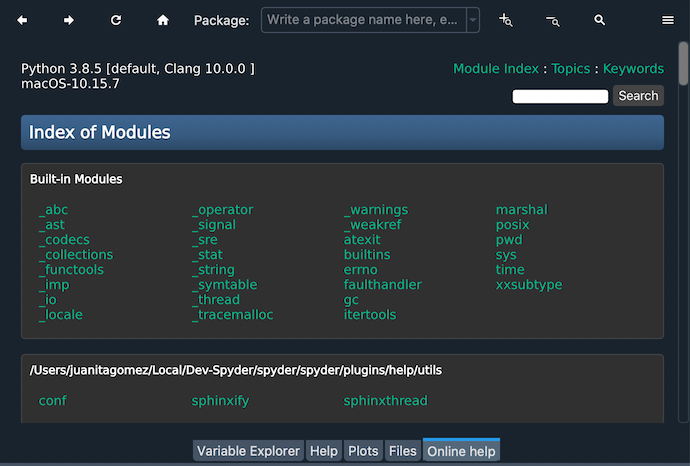
Using the Online Help#
The Online Help’s home shows an index where you can browse the documentation of standard library modules, third party packages installed in your Python environment, and your own local code. Click on the name of any module to open its documentation.
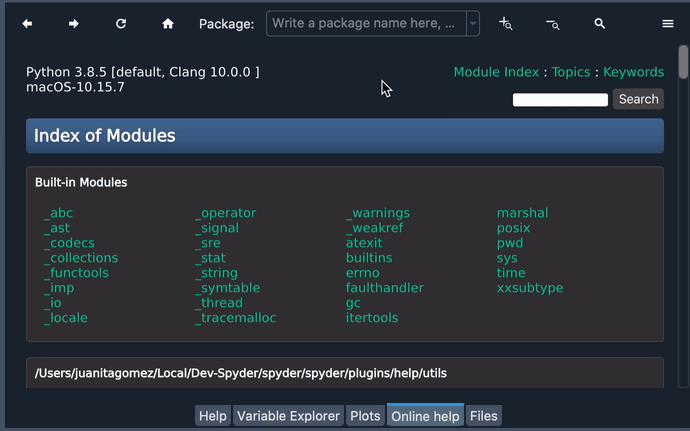
Enter the name of the item you’d like help on in the Package field to load its documentation directly.
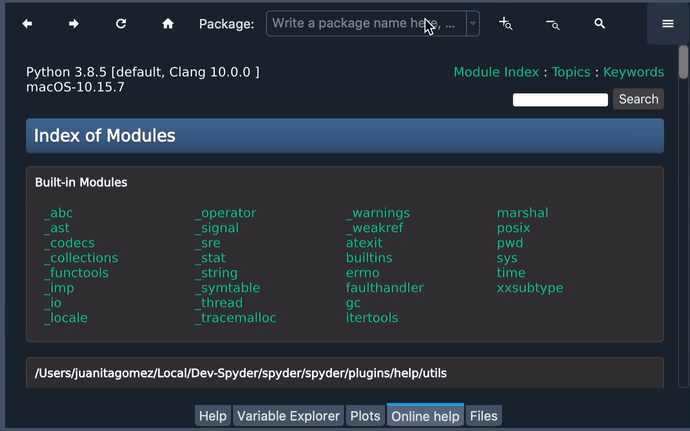
The module’s file location is linked to the right of the doc’s title, which you can click to view its source code.
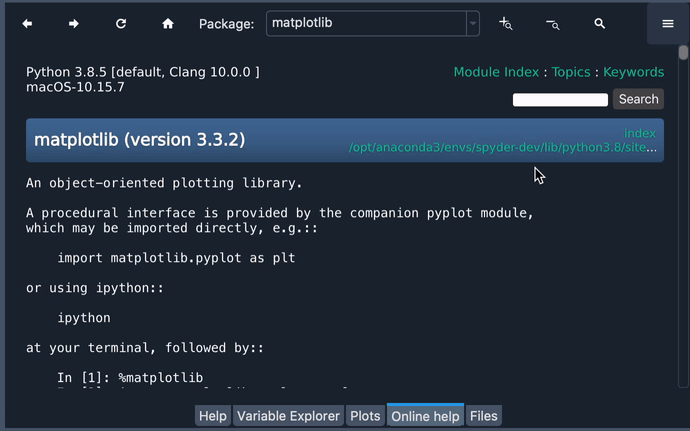
Standard library modules also have a link to the corresponding Python docs, which can be viewed right inside of the pane.

If you’re not sure of the name of the object you want help on, or are looking for a specific keyword, use the Search field to get a list of results.
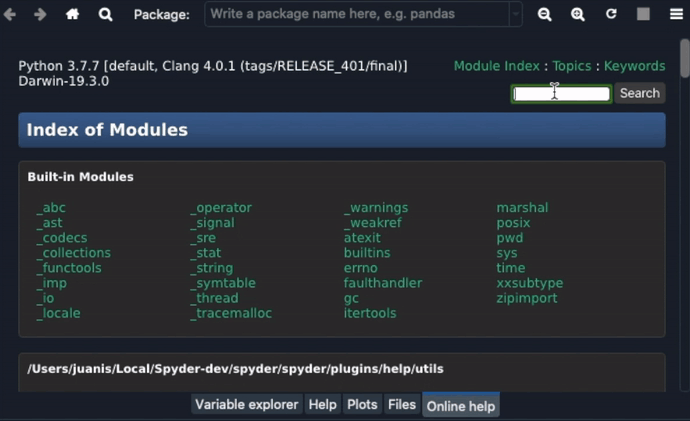
Links above the search field provide an index of topics with general help and a list of Python keywords linked to their corresponding docs.
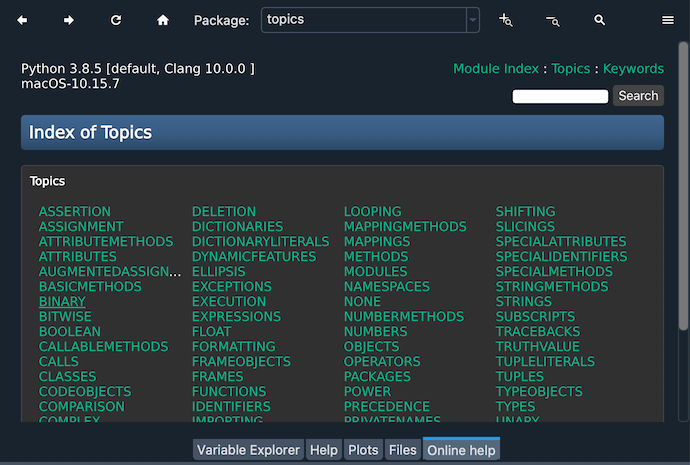
Toolbar items#
Just like in a web browser, the forward and back buttons move through the pages you have visited, and the home button (house icon) returns you to the module index.
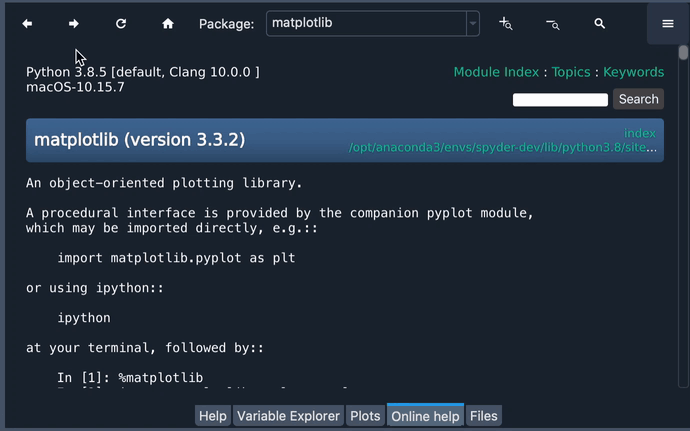
Perform a realtime search within a page’s content with the Find button (magnifying glass icon top left) or Ctrl-F, navigate through matches with the Up and Down buttons, and make matching case sensitive with the Aa button.
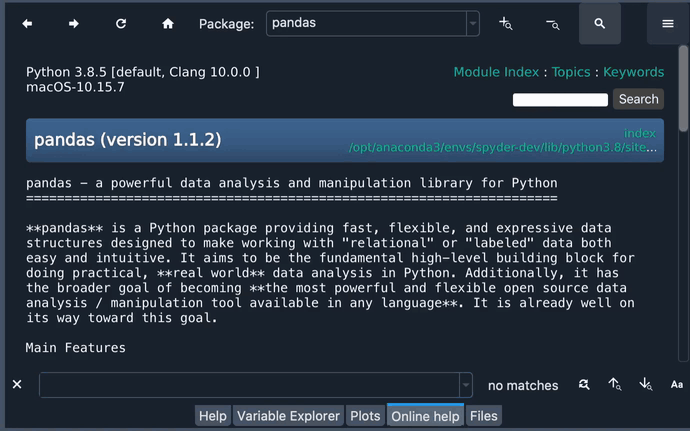
You can view and re-run previous searches from the drop-down menu in the Package field.
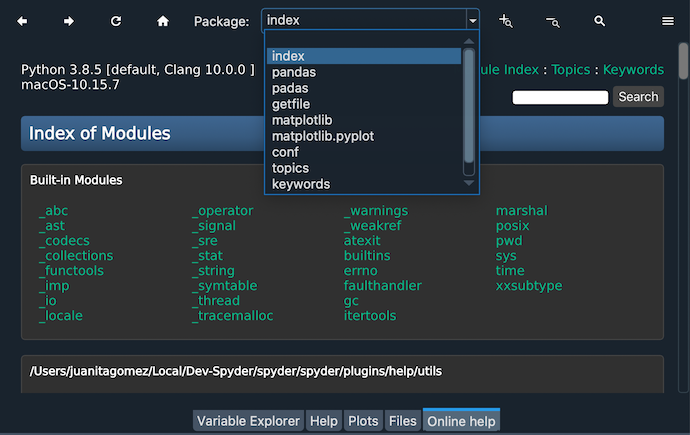
You can also use the zoom in/out buttons (- and +, top right) to change the font size to suit your preferences.
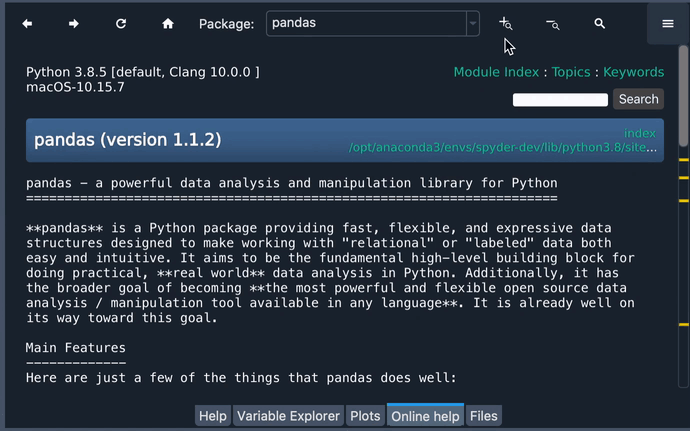
To cancel searching or page loading, click the stop button (red square), and to reload the page (such as when you change your own package’s documentation), press the refresh button (circular arrow).