Plugin Development with Spyder#
This workshop reviews the features and possibilities of the API offered by Spyder 5—the recently released version of our favorite IDE for scientific Python—for plugin development and to extend its functionality.
As a practical exercise, we will develop a simple plugin that incorporates a configurable pomodoro timer in the status bar and some toolbar buttons to interact with it.
Prerequisites#
You will need to have Spyder installed. Visit our installation guide for more information.
Importante
Spyder now offers Instaladores independientes for Windows and macOS, making it easier to get up and running with the application without having to download Anaconda or manually install it in your existing environment. However, readers of this workshop should install Spyder using Anaconda or Miniconda, as standalone installers currently do not allow to add extra packages like the plugin we are going to develop in this workshop.
It is also desirable to have the following prior knowledge:
Basic level of Python. You can visit The Python Tutorial to learn the basics of this programming language.
Know the basics of Qt application development using Python, either with PyQT or PySide.
To quickly get started in desktop application development with Qt and Python here is a set of open access resources:
Learning Goals#
By the end of this workshop participants will know:
The basics to develop plugins for Spyder, and get a general idea of its inner workings.
What types of plugins can be developed with Spyder.
The structure of a plugin and the functionality of each component and how it connects to Spyder to extend its features.
How to package and publish our plugin so that it can be easily installed and used by others.
Spyder for developers#
The best place to find information about contributing to Spyder or developing for Spyder is its Github repository, in particular the contribution guide.
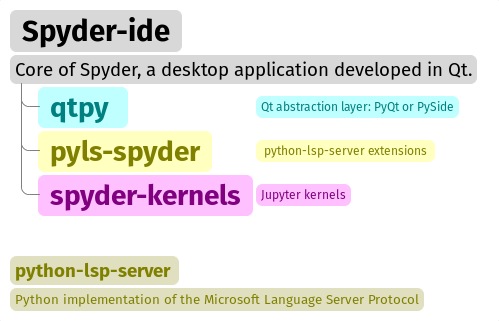
The core of Spyder is Spyder-IDE , a desktop application developed in Qt, which requires for its operation two packages with it is closely related (and without which it cannot work): spyder-kernels and python-lsp-server.
Qt is an open source multiplatform widget toolkit for creating native graphical user interfaces. Qt is a very complete development framework that offers utilities for building applications, and has extensions for Networking, Bluetooth, Charts, 3D rendering, Navigation (as GPS), among others.
Spyder uses qtpy which is an abstraction layer that allows you to work with Qt from Python regardless of whether you use either of the two reference libraries: PyQt or PySide.
spyder-kernels provide Jupyter kernels to Spyder, for use within its consoles.
Importante
Spyder is currently developed in such a way that most of its features are implemented as plugins.
Types of plugins we can develop in Spyder#

Nota
A plugin is a component that adds functionality to an application, it can be a graphical component, for example, to display maps, or a non-graphical one that adds additional syntax coloring schemes.
Formally, plugins are instances of Qt classes that modify the behavior of Spyder. Aside from a few fundamental components, most of Spyder’s functionality arises from the interaction of plugins of two types:
SpyderDockablePlugin#
It is a plugin that works as a QDockWidget, this is a Qt class that provides a graphical control that can be docked inside a QMainWindow or floated as a top-level window on the desktop.
SpyderPluginV2#
SpyderPluginV2 is a plugin that does not create a new dock widget on Spyder’s main window. In fact, SpyderPluginV2 is the parent class of SpyderDockablePlugin.
Discovering Spyder plugins#
What will we do?#
Our practical work will consist in the implementation of the Pomodoro technique for time management in the Spyder interface.
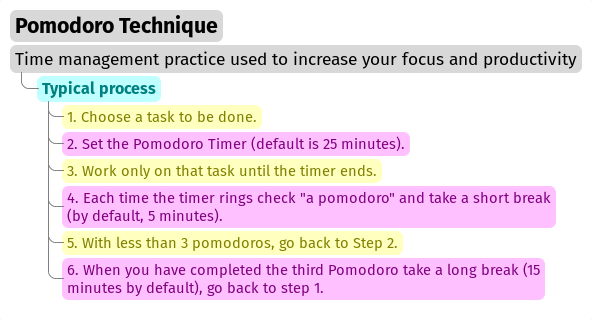
Nota
The Pomodoro Technique, designed by Francesco Cirillo, is a time management practice used to increase your focus and productivity when trying to complete assignments or meet deadlines. Choosing to use a Pomodoro Timer can help to give a task your full, undivided attention.
The typical process of the Pomodoro Technique consists of the following six steps:
Choose a task to be done.
Set the Pomodoro Timer (default is 25 minutes).
Work only on that task until the timer ends.
When the timer rings, put a checkmark on a piece of paper, this is called «a pomodoro».
If you have less than 3 checkmarks take a short break (by default, 5 minutes), and return to step 2.
When you have completed four Pomodoro cycles, you deserve a longer break (our default is 15 minutes). Checkmarks are reset to zero, go back to step 1.
Steps#
These are the general steps that we will be following throughout this workshop:
Select the most suitable plugin type and create its initial structure using cookiecutter.
Install the plugin in development mode in the virtual environment from which we run Spyder.
Implement the functionality of our plugin using the Spyder classes and following the guidelines indicated in the plugin structure.
Build a configuration page for our plugin, which would appear in Tools > Preferences.
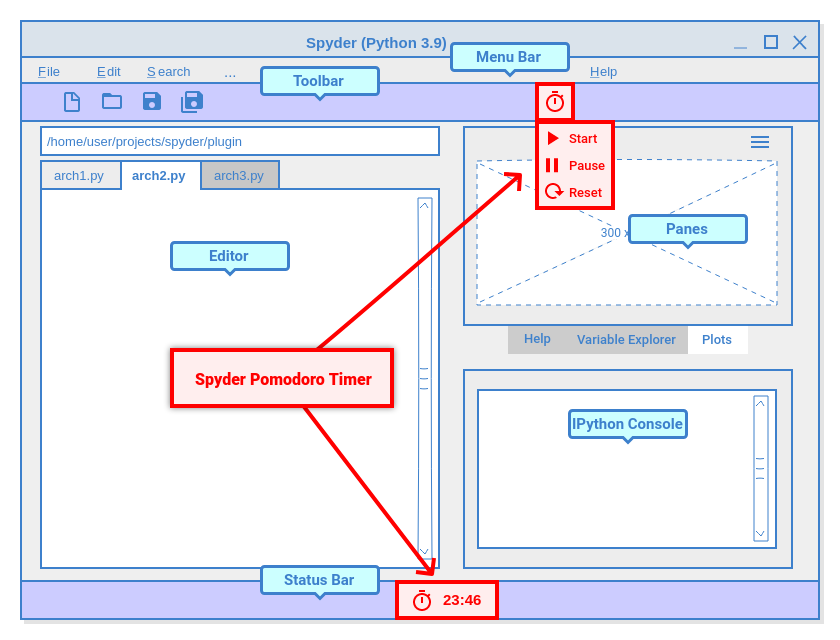
Location of Spyder Pomodoro Timer widgets in Spyder.#
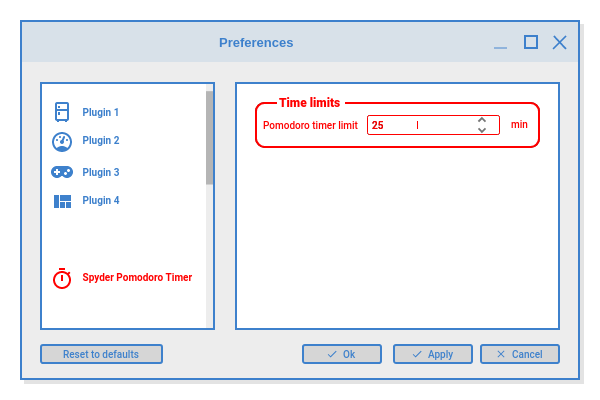
Spyder Pomodoro Timer in the preferences window.#
Features#
A minimal planning to organize ideas.
Pomodoro Timer
Status bar widget: to display the time for the current pomodoro interval.
State: we have three activity states: pomodoro, short-break and long-break. We can show a message (with QMessageBox) to tell users that the time to take a break has arrived.
Interactions: the user could use Start, Stop and Reset buttons to handle the Pomodoro Timer. This can be implemented adding QAction instances in a menu on the toolbar.
Tasks Logger - Counter: We need a variable to count the number of pomodoros completed.
Notifications
Dialog: Each time a pomodoro or break interval is completed, a message should appear to prompt the user to start working on a task or take a break.
When working on a plugin for any system, we must check the data structures and functions available in that system that can facilitate our development. This involves spending considerable time understanding its inner workings.
Set up a development environment#
In principle, we could use any Spyder installed within a conda environment according to the instructions given in the installation guide.
However, if you use a working environment that has other dependencies and you want to keep your plugin development independent of them, it is recommended to create a new environment which only has Spyder with the minimum dependencies needed for your plugin.
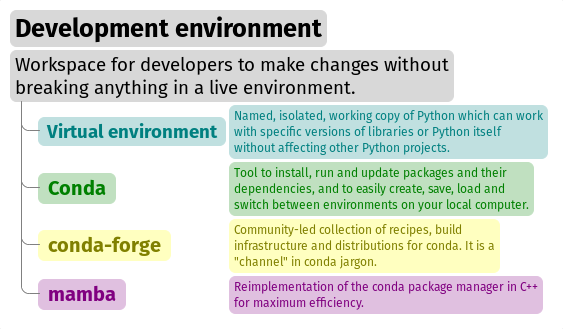
We can install it in the following way:
$ conda activate base
$ conda install -c conda-forge mamba # A personal recommendation
$ mamba create -n spyder-dev -c conda-forge python=3
$ mamba activate spyder-dev
$ mamba install spyder
Nota
Anaconda Individual Edition is a Python distribution for data science and machine learning to be used in a single machine.
Conda is an Anaconda tool that manages virtual environments and their packages.
Conda can work with channels that allow the use of packages that are not part of the official distribution. The most important channel is conda-forge, where a more extensive and updated list of packages than those offered by Anaconda Individual Edition are maintained.
Finally, mamba, is an optimized implementation of conda’s package management features, that resolves dependencies and installs packages much faster than conda.
Create a repository#
Now that we have our local virtual environment, it is good practice to manage our source code with a version control system, and the most widely used web service for this purpose is currently Github. Here you can find, for example, the Spyder and Python repositories.
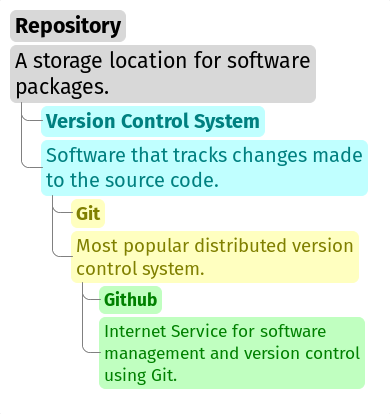
To create a git repository on Github, we need to follow these steps:
Log in to your Github account.
Click on the «New repository» option in the «+» menu at the top right next to your profile picture.
A dialog will appear where you can insert the repository name and some basic options, e.g. to initialize the repository with a README or license files.
Click the “Create repository” button.
In the main window of the recently created repository, click on the green «Code» button an copy the clone link.
In your local command line run
$ git clone [repo-link]. You must have git installed and configured on your computer. If you don’t have experience using git we recommend The Carpentries workshop Version control with git.
A detailed description of repository creation could be found in the official Github documentation, and a hello world tutorial with basic git operations from the Github interface.
Let’s get started#
We already have a git repository and a virtual environment where Spyder 5 is installed.
Let’s activate our environment and go into the local folder of our repository.
mamba activate spyder-dev
cd /path/to/your/repository
Then we need to use cookiecutter to create the initial structure of our plugin. cookiecutter is a tool made in Python specifically designed to create project templates.
We have developed one of these templates to generate the basic structure of a plugin, it can be found at: spyder-ide/spyder5-plugin-cookiecutter
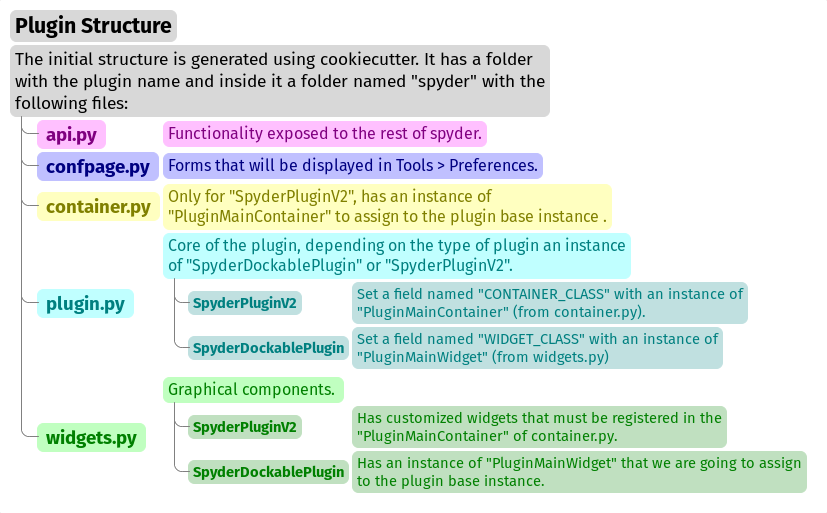
Let’s run cookiecutter to generate our
$ cookiecutter https://github.com/spyder-ide/spyder5-plugin-cookiecutter
You\'ve downloaded /home/mapologo/.cookiecutters/spyder5-plugin-cookiecutter before. Is it okay to delete and re-download it? [yes]:
full_name [Spyder Bot]: Francisco Palm # It's your name, better John Doe
email [[email protected]]: [email protected]
github_username [spyder-bot]: map0logo
github_org [spyder-ide]:
project_name [Spyder Boilerplate]: Spyder Pomodoro Timer
project_short_description [Boilerplate needed to create a Spyder Plugin.]: A very simple pomodoro timer that shows in the status bar.
project_pypi_name [spyder-pomodoro-timer]:
project_package_name [spyder_pomodoro_timer]:
pypi_username [map0logo]:
Select plugin_type:
1 - Spyder Dockable Plugin
2 - Spyder Plugin
Choose from 1, 2 [1]: 2
Select open_source_license:
1 - MIT license
2 - BSD license
3 - ISC license
4 - Apache Software License 2.0
5 - GNU General Public License v3
6 - Not open source
Choose from 1, 2, 3, 4, 5, 6 [1]: 1
The plugin structure#
After cookicutter finishes its job, you’ll get the following tree structure in your repository
.
├── [Some info files]
├── Makefile
├── setup.py
├── spyder_pomodoro_timer
│ ├── __init__.py
│ └── spyder
│ ├── __init__.py
│ ├── api.py
│ ├── confpage.py
│ ├── container.py
│ ├── locale
│ │ └── spyder_pomodoro_timer.pot
│ ├── plugin.py
│ └── widgets.py
└── tests
In the root folder you’ll find two important files:
The Makefile, which has several useful commands:
clean remove all build, test, coverage and Python artifacts
clean-build remove build artifacts
clean-pyc remove Python file artifacts
clean-test remove test and coverage artifacts
test run tests quickly with the default Python
docs generate Sphinx HTML documentation, including API docs
servedocs compile the docs watching for changes
release package and upload a release
dist builds source and wheel package
install install the package to the active Python's site-packages
develop install the package to the active Python's site-packages
setup.py, which helps you to install, package and distribute your plugin withsetuptools, the standard for distributing Python Modules. On this file theentry_pointsparameter ofsetupis quite important, as it is the one that allows Spyder to identify this package as a plugin, and to know how to access its functionalities.
The spyder-pomodoro-timer folder has the name you introduced when running cookiecutter. Inside this you’ll see a folder called spyder, where we will place the code of our plugin.
In the spyder directory you’ll find the following files:
api.py: where the functionality of the plugin is exposed to the rest of Spyder. That would allow additional functionality to be added from other plugins.plugin.py: is the core of the plugin. Depending on the type of plugin we created, here you’ll see an instance ofSpyderDockablePluginorSpyderPluginV2.If it is a
SpyderPluginV2you should set a constant class namedCONTAINER_CLASSwith an instance ofPluginMainContainer.If it is a
SpyderDockablePluginyou should set a constant class namedWIDGET_CLASSwith an instance ofPluginMainWidget.
container.py: only used forSpyderPluginV2plugins. This file contains an instance ofPluginMainContainerthat holds a reference to all graphical elements (or widgets) that the plugin is going to add to the interface. This is necessary because Qt requires widgets to be children of other widgets before using them (otherwise they appear as floating windows). SinceSpyderPluginV2is not a widget, we need a data structure (i.e. the container) that is a widget for that.widgets.py: in this file we will add the graphical components of our plugin. If it is of typeSpyderPluginV2and it does not have widgets, then it is not necessary. We can also place here the instance ofPluginMainWidgetnecessary forSpyderDockablePlugin, if we are developing that kind of plugin.confpage.py: this is where you specify the configuration page that will be displayed inPreferences, so that the user can adjust the options of our plugin.
Building our first plugin#
From now on we will be building the plugin step by step. In the spyder pomodoro timer repository you will find the final version of the code for you to take a look at it, in case we are missing any detail.
Widgets#
The best way to start building our plugin is by implementing its graphical components first in widgets.py
Let’s call the initial version, without any editing INITIAL.
In INITIAL, widgets.py is as follows:
# Spyder imports
from spyder.api.config.decorators import on_conf_change
from spyder.api.translations import get_translation
from spyder.api.widgets.mixins import SpyderWidgetMixin
# Localization
_ = get_translation("spyder_pomodoro_timer.spyder")
Consejo
The preset imports are a guide to what we will need in our plugin. The on_conf_change decorator will allow us to propagate the changes in configuration. get_translation helps us to generate translation strings for the plugin and SpyderWidgetMixin adds to any widget the attributes and methods needed to integrate it with Spyder (icon, style, translation, actions and extra options).
When taking a look at the Spyder api module, we can find that in Spyder there are two types of predefined components for the status bar:
StatusBarWidget, a class derived fromQWidgetandSpyderWidgetMixin, which contains an icon, a label and a spinner (to show the plugin loading).BaseTimerStatus, a class derived fromStatusBarWidgetwith an internalQTimerto periodically update its content.
Nota
Below, we will be indicating links in github with the diffs between the tags, this as an aid to check the progressive changes that will be made in the code.
The first version that we are going to reach after the first editions will be called HELLO WORLD.
INITIAL -> HELLO WORLD widgets.py diff
Since we want a widget that shows the pomodoro countdown and is periodically updated, we will use a BaseTimerStatus instance.
So, we can substitute
from spyder.api.widgets.mixins import SpyderWidgetMixin
with
from spyder.api.widgets.status import BaseTimerStatus
from spyder.utils.icon_manager import ima
Add an initial import:
# Third party imports
import qtawesome as qta
With that, we can write our first widget like this
class PomodoroTimerStatus(BaseTimerStatus):
"""Status bar widget to display the pomodoro timer"""
ID = "pomodoro_timer_status"
CONF_SECTION = "spyder_pomodoro_timer"
def __init__(self, parent):
super().__init__(parent)
self.value = "25:00"
def get_tooltip(self):
"""Override api method."""
return "I am the Pomodoro timer!"
def get_icon(self):
return qta.icon("mdi.av-timer", color=ima.MAIN_FG_COLOR)
Consejo
Spyder needs ID to be defined for BaseTimerStatus. Its constructor calls the parent class constructor and initializes the label with value.
We add a tooltip to verify the presence of our widget. Since Spyder uses qtawesome (another of our projects that eases the incorporation of iconic fonts into PyQt applications), we can select an appropriate icon by running the qta-browser command on a terminal.
(spyder-dev) $ qta-browser
From here we can select and copy the name of the icon of our preference.
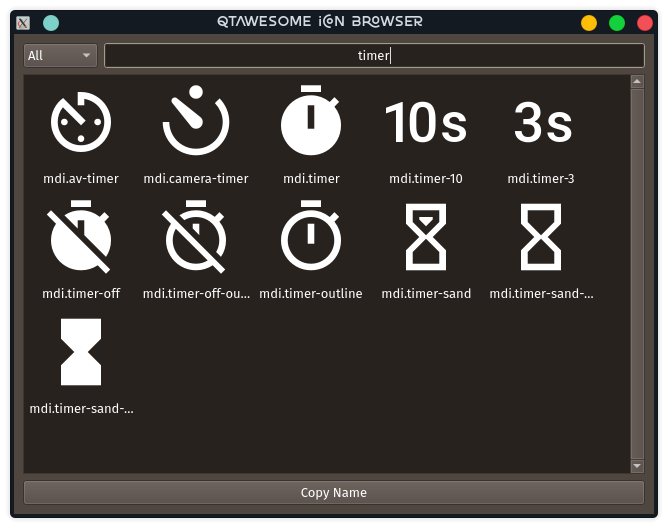
To finish the implementation of our widget, we need to add the following method:
# ---- BaseTimerStatus API
def get_value(self):
"""Get current time of the timer"""
return self.value
BaseTimerStatus requires this method to be implemented to update its content every time it is requested by the internal timer.
The container#
The next step in the development of our plugin is to create an instance of the widget we wrote above, so we can add it to Spyder’s status bar. For that, we need to use a container. Due to Qt specifics, we need an instance of QWidget (the container) to be the parent of all other widgets part of our plugin (as mentioned above).
Thus, the COOKIECUTTER version of container.py is:
from spyder.api.config.decorators import on_conf_change
from spyder.api.translations import get_translation
from spyder.api.widgets.main_container import PluginMainContainer
_ = get_translation("spyder_pomodoro_timer.spyder")
class SpyderPomodoroTimerContainer(PluginMainContainer):
# Signals
# --- PluginMainContainer API
# ------------------------------------------------------------------------
def setup(self):
pass
def update_actions(self):
pass
INITIAL -> HELLO WORLD container.py diff
In this case SpyderPomodoroTimerContainer is already defined, and we must implement the setup and update_actions methods.
Now we are going to add the widget created earlier to the container. To do so, first we need to import the widget.
# Local imports
from spyder_pomodoro_timer.spyder.widgets import PomodoroTimerStatus
Then we edit the setup method to add an instance of our widget.
def setup(self):
# Widgets
self.pomodoro_timer_status = PomodoroTimerStatus(self)
Plugin#
Finally, we define our plugin so that it is registered within Spyder.
The INITIAL version (i.e. the one created by cookiecutter) for plugin.py is:
Imports:
# Third-party imports
from qtpy.QtGui import QIcon
# Spyder imports
from spyder.api.plugins import Plugins, SpyderPluginV2
from spyder.api.translations import get_translation
# Local imports
from spyder_pomodoro_timer.spyder.confpage import SpyderPomodoroTimerConfigPage
from spyder_pomodoro_timer.spyder.container import SpyderPomodoroTimerContainer
_ = get_translation("spyder_pomodoro_timer.spyder")
Plugin class:
class SpyderPomodoroTimer(SpyderPluginV2):
"""
Spyder Pomodoro Timer plugin.
"""
NAME = "spyder_pomodoro_timer"
REQUIRES = []
OPTIONAL = []
CONTAINER_CLASS = SpyderPomodoroTimerContainer
CONF_SECTION = NAME
CONF_WIDGET_CLASS = SpyderPomodoroTimerConfigPage
# --- Signals
# --- SpyderPluginV2 API
# ------------------------------------------------------------------------
def get_name(self):
return _("Spyder Pomodoro Timer")
def get_description(self):
return _("A very simple pomodoro timer")
def get_icon(self):
return QIcon()
def on_initialize(self):
container = self.get_container()
print('SpyderPomodoroTimer initialized!')
def check_compatibility(self):
valid = True
message = "" # Note: Remember to use _("") to localize the string
return valid, message
def on_close(self, cancellable=True):
return True
INITIAL -> HELLO WORLD plugin.py diff
First, we need to declare the dependencies of our plugin, by defining the REQUIRES class constant. Since we’re going to add a status bar widget, we require the StatusBar plugin, as shown below.
REQUIRES = [Plugins.StatusBar]
Then we need to set the icon for our plugin. For that, we substitute
from qtpy.QtGui import QIcon
# ...
and
def get_icon(self):
return QIcon()
by
# Third-party imports
import qtawesome as qta
# Spyder imports
from spyder.utils.icon_manager import ima
and
def get_icon(self):
return qta.icon("mdi.av-timer", color=ima.MAIN_FG_COLOR)
Due to recent changes to the Spyder API, we need to add to the spyder imports
# Spyder imports
from spyder.api.plugin_registration.decorators import on_plugin_available
And add the following after the on_initialize method:
@on_plugin_available(plugin=Plugins.StatusBar)
def on_statusbar_available(self):
statusbar = self.get_plugin(Plugins.StatusBar)
if statusbar:
statusbar.add_status_widget(self.pomodoro_timer_status)
With these changes, Spyder will be aware of the presence of our plugin, and that this plugin adds a new widget to the status bar.
Finally, we add the following method to our plugin:
@property
def pomodoro_timer_status(self):
container = self.get_container()
return container.pomodoro_timer_status
In this way, SpyderPomodoroTimer can access pomodoro_timer_status of SpyderPomodoroTimerContainer as if it were its own property.
In summary, we did the following:
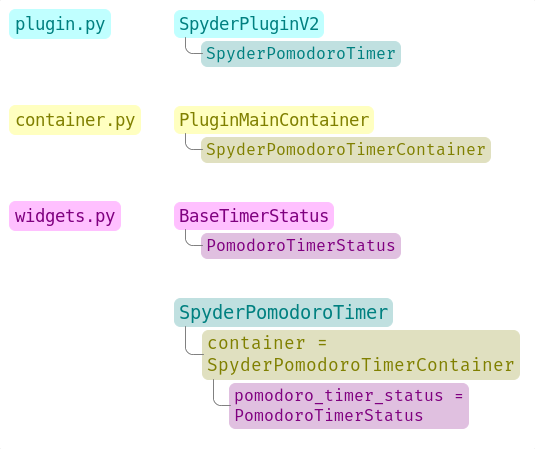
We created a widget, then we added it to the container, which is registered in the plugin through the CONTAINER_CLASS constant. In the plugin, we accessed the instance of that widget and added it to the status bar.
How to test our plugin#
Now it is time to see how our plugin looks in the Spyder interface.
From the root folder of our plugin, we activate the environment where Spyder is installed, and run:
(base) $ conda activate spyder-dev
(spyder-dev) $ pip install -e .
Now we can see two outputs. The first one is shown in the command line:
(spyder-dev) $ spyder
SpyderPomodoroTimer registered!
And in Spyder you’ll see our plugin in the status bar with the tooltip «I am the Pomodoro tooltip».

Keep in mind that every time we make a change to our code, it is necessary to restart Spyder so that the plugin is reloaded and we can check the changes.
Enhancing our plugin#
From now on we are going to go into details of how things are implemented in Qt. So in case you have any doubts, the Qt documentation will be your best guide. We created an annex to this workshop that quickly explains way the fundamental concepts of Qt for those in a hurry: Qt Fundamentals
Timer updates#
The first problem with our plugin is that its pomodoro timer is not being updated. To activate it we can use the QTimer in PomodoroTimerStatus, which is present because it’s an instance of BaseTimerStatus.
The second version where the value in the status bar is updated is called TIMER.
Let’s go back to widgets.py and add this constant below the import lines (line 22).
HELLO WORLD -> TIMER widgets.py diff
# --- Constants
# ------ Time limits by default
POMODORO_DEFAULT = 25 * 60 * 1000 # 25 mins in milliseconds
INTERVAL = 1000
POMODORO_DEFAULT is to set the pomodoro time limit in milliseconds, and INTERVAL to the timer update rate.
Now, in the __init__ method of PomodoroTimerStatus we need to add:
# Actual time limits
self.pomodoro_limit = POMODORO_DEFAULT
self.countdown = self.pomodoro_limit
self._interval = INTERVAL
self.timer.timeout.connect(self.update_timer)
self.timer.start(self._interval)
Up to this point, we created a default value (POMODORO_DEFAULT) for the timer duration during pomodoros; we added it to the pomodoro_limit attribute to be able to configure it; and with that value we initialized the countdown attribute that will be modified over time.
As for the update interval of the timer, we set it to to the value of INTERVAL, which corresponds to 1 second (one thousand milliseconds).
The function of self.timer is to update our timer periodically. This is done through the method timeout.connect(), to which we pass as parameter the reference to the update_timer function that will perform the required adjustments.
Now let’s implement update_timer at the end of the file:
def display_time(self):
"""Calculate the time that should be displayed."""
minutes = int((self.countdown / (1000 * 60)) % 60)
seconds = int((self.countdown / 1000) % 60)
return f"{minutes:02d}:{seconds:02d}"
def update_timer(self):
"""Updates the timer and the current widget. Also, update the
task counter if a task is set."""
if self.countdown > 0:
# Update the current timer by decreasing the current running time by one second
self.countdown -= INTERVAL
self.value = self.display_time()
Here we rely on the display_time method that converts the current countdown value, which is measured in milliseconds, into a human-readable format. And update_timer simply keeps updating the countdown until it reaches zero.
If we run Spyder again we will find that our timer has come to life.
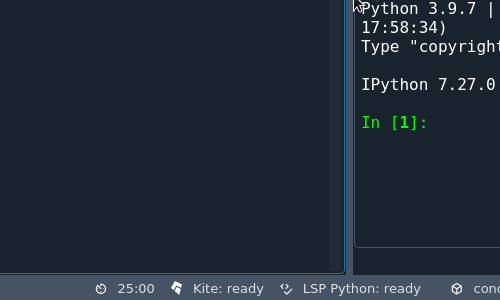
Timer controls#
Now we need a way to control our timer. We can achieve this by adding some buttons to Spyder’s toolbar, which will be useful to learn how to work with toolbars, menus and actions in Spyder.
PomodoroTimerToolbar#
The next version where actions are added to the toolbar is called ACTIONS.
TIMER -> ACTIONS widgets.py diff
Let’s go back to widgets.py and import the Spyder application toolbar class:
from spyder.api.widgets.toolbars import ApplicationToolbar
And create an instance of it by adding the following code before the definition of PomodoroTimerStatus:
class PomodoroTimerToolbar(ApplicationToolbar):
"""Toolbar to add buttons to control our timer."""
ID = 'pomodoro_timer_toolbar'
As you can see, this statement is very simple. It only needs to declare an ID, that serves to identify our toolabr among the rest.
It is possible to include other Qt widgets in our toolbar, but in this case it’s better to use the appropriate Spyder methods for that in order to maintain their relationship with the rest of the application. In other words, as long as the widget you need exists in spyder.api.widgets, use it!
Next, we need to declare a boolean variable in our status widget to indicate if the countdown is paused or not. For that, let’s add the following inside the __init__ method of PomodoroTimerStatus:
self.pause = True
And inside the update_timer method, substitute
if self.countdown > 0:
...
by
if self.countdown > 0 and not self.pause:
...
Create the Pomodoro Toolbar#
Now we are going to create a new section in our toolbar and associate some functionality to it by means of actions. This particular information is recommended to be included in the api.py file because this way we can offer endpoints to the rest of Spyder and new plugins for tweaking the behavior of our plugin.
Let’s add the following to the end of api.py:
class PomodoroToolbarActions:
Start = 'start_timer'
Pause = 'pause_timer'
Stop = 'stop_timer'
class PomodoroToolbarSections:
Controls = "pomodoro_timer"
class PomodoroMenuSections:
Main = "main_section"
With these we are telling the rest of Spyder, and our own plugin, that we are going to have a new toolbar section called «pomodoro_timer». This section will consist of a button containing a menu (with a single section «main_section») and actions identified as «start_timer», «pause_timer» and «stop_timer», to start, pause and stop (resetting) our timer, respectively.
Note that these are simple class definitions with class constants, to ease the encapsulation and exchange of this information in a simple way.
Add actions to the toolbar#
TIMER -> ACTIONS container.py diff
Now let’s go to container.py, where we are going to implement the behavior of our new toolbar and its actions.
In this case, we are not going to specify the internal behavior of our plugin, but the relationship between its widgets and other areas of Spyder, so it is more convenient to do it in the container.
As we did with PomodoroTimerStatus, we are going to use qtawesome icons for our actions. For this purpose, let’s add at the beginning of our imports:
# Third party imports
import qtawesome as qta
from qtpy.QtWidgets import QToolButton
We also imported QToolButton because it will be used to set the button that we will add in our toolbar.
At the end of the Spyder imports we also need:
from spyder.utils.icon_manager import ima
Now, let’s include PomodoroTimerToolbar and the actions and sections we just declared in api.py in our local imports:
from spyder_pomodoro_timer.spyder.widgets import (
PomodoroTimerStatus,
PomodoroTimerToolbar,
)
from spyder_pomodoro_timer.spyder.api import (
PomodoroToolbarActions,
PomodoroToolbarSections,
PomodoroMenuSections,
)
Next, we need to do following things in the setup method of SpyderPomodoroTimerContainer.
The first one is to create an instance of the toolbar class we declared earlier:
title = _("Pomodoro Timer Toolbar")
self.pomodoro_timer_toolbar = PomodoroTimerToolbar(self, title)
The second one is to create the actions corresponding to Start, Pause and Stop our pomodoro timer:
# Actions
start_timer_action = self.create_action(
PomodoroToolbarActions.Start,
text=_("Start"),
tip=_("Start timer"),
icon=qta.icon("fa.play-circle", color=ima.MAIN_FG_COLOR),
triggered=self.start_pomodoro_timer,
)
pause_timer_action = self.create_action(
PomodoroToolbarActions.Pause,
text=_("Pause"),
tip=_("Pause timer"),
icon=qta.icon("fa.pause-circle", color=ima.MAIN_FG_COLOR),
triggered=self.pause_pomodoro_timer,
)
stop_timer_action = self.create_action(
PomodoroToolbarActions.Stop,
text=_("Stop"),
tip=_("Stop timer"),
icon=qta.icon("fa.stop-circle", color=ima.MAIN_FG_COLOR),
triggered=self.stop_pomodoro_timer,
)
The third one is to create the menu that will contain our actions and add them to it.
self.pomodoro_menu = self.create_menu(
"pomodoro_timer_menu",
text=_("Pomodoro timer"),
icon=qta.icon("mdi.av-timer", color=ima.MAIN_FG_COLOR),
)
# Add actions to the menu
for action in [start_timer_action, pause_timer_action, stop_timer_action]:
self.add_item_to_menu(
action,
self.pomodoro_menu,
section=PomodoroMenuSections.Main,
)
The fourth one is to create a button that will contain the menu and configure it as PopupMode, so that it is displayed when clicked.
self.pomodoro_button = self.create_toolbutton(
"pomodoro_timer_button",
text=_("Pomodoro timer"),
icon=qta.icon("mdi.av-timer", color=ima.MAIN_FG_COLOR),
)
self.pomodoro_button.setMenu(self.pomodoro_menu)
self.pomodoro_button.setPopupMode(QToolButton.InstantPopup)
And finally, the fifth one is to add the button to our toolbar:
# Add menu to toolbar
self.add_item_to_toolbar(
self.pomodoro_button,
self.pomodoro_timer_toolbar,
section=PomodoroToolbarSections.Controls,
)
When creating the actions, we indicate by means of the triggered parameter the methods to be executed when they are activated, i.e. when the corresponding buttons on the toolbar are clicked.
We can insert these methods at the end of the SpyderPomodoroTimerContainer declaration, in the section that our cookiecutter template indicates as # --- Public API.
def start_pomodoro_timer(self):
"""Start the timer."""
self.pomodoro_timer_status.timer.start(1000)
self.pomodoro_timer_status.pause = False
def pause_pomodoro_timer(self):
"""Pause the timer."""
self.pomodoro_timer_status.timer.stop()
self.pomodoro_timer_status.pause = True
def stop_pomodoro_timer(self):
"""Stop the timer."""
self.pomodoro_timer_status.timer.stop()
self.pomodoro_timer_status.pause = True
self.pomodoro_timer_status.countdown = self.pomodoro_timer_status.pomodoro_limit
These methods simply manipulate the pause field of pomodoro_timer_status, and in the case of stop_pomodoro_timer the countdown is restarted.
Register the toolbar#
TIMER -> ACTIONS plugin.py diff
A final mandatory step is to go to plugin.py and register this new toolbar component.
To do this, add Plugins.Toolbar to the plugin requirements:
REQUIRES = [Plugins.StatusBar, Plugins.Toolbar]
And use this plugin’s API to add the toolbar we have created in the container to Spyder’s toolbar.
@on_plugin_available(plugin=Plugins.Toolbar)
def on_toolbar_available(self):
container = self.get_container()
toolbar = self.get_plugin(Plugins.Toolbar)
toolbar.add_application_toolbar(container.pomodoro_timer_toolbar)
Review the changes#
The first thing we can notice is that we already have the corresponding buttons in the toolbar.
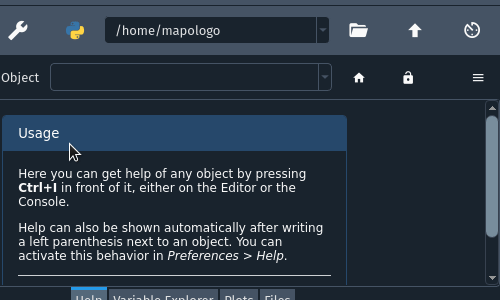
The strings that were entered as the tip parameter in the creation of the actions are shown here as the buttons” tooltips.
Also, if we check the menu «View > Toolbars», we find that there is a new entry there corresponding to our toolbar.
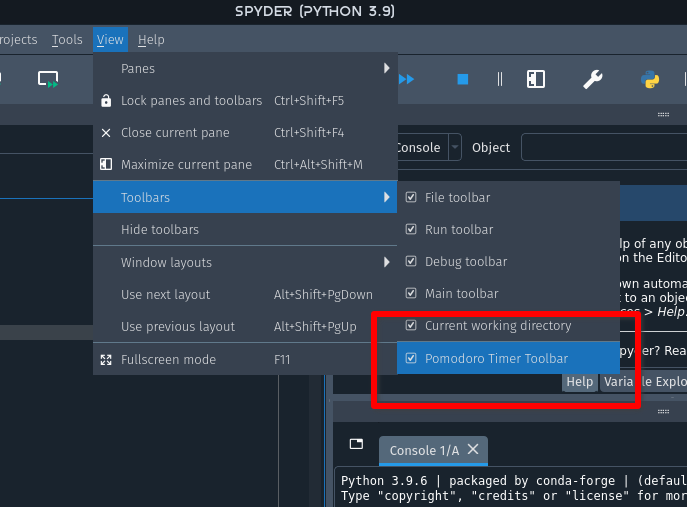
Finally, let’s check how the new Pomodoro Timer control buttons in the toolbar interact with the component in the status bar.
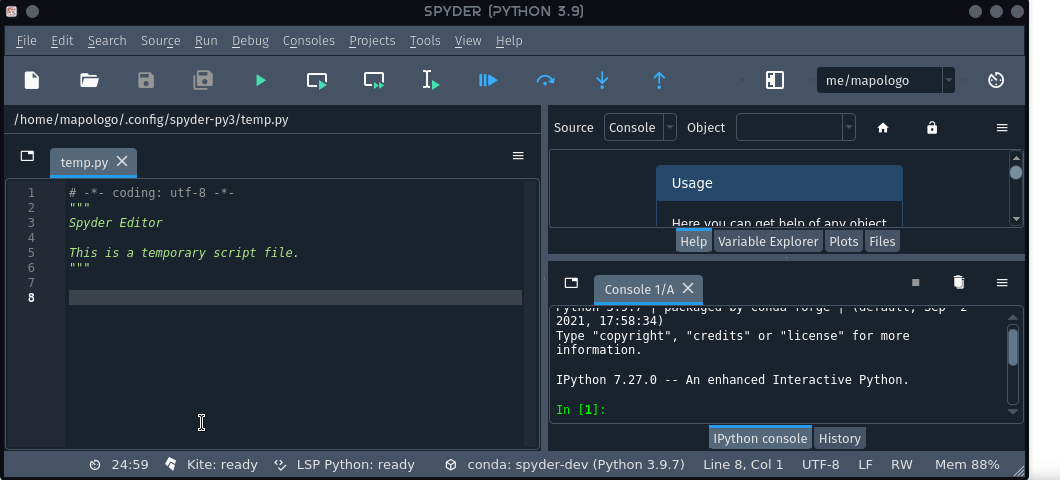
Add a Configuration Page#
Another feature of Spyder plugins is that they can have configurable options that appear in Spyder’s Preferences window.
Configuration defaults#
The final version in which we add a configurable parameter will be called CONFPAGE.
The first step is to define what options we want to offer to our users. For this we must create a new file, which we can call conf.py. In this file we will write the following:
ACTIONS -> CONFPAGE config.py diff
"""Spyder terminal default configuration."""
# --- Constants
# ------ Time limits by default
POMODORO_DEFAULT = 25 * 60 * 1000 # 25 mins in milliseconds
CONF_SECTION = "spyder_pomodoro_timer"
CONF_DEFAULTS = [
(
CONF_SECTION,
{
"pomodoro_limit": POMODORO_DEFAULT / (60 * 1000),
},
),
("shortcuts", {"pomodoro-timer start/pause": "Ctrl+Alt+Shift+P"}),
]
We must highlight the declaration of CONF_SECTION, which is the internal name of the section in Preferences corresponding to our plugin; and the dictionary keys associated with CONF_DEFAULTS. In this case, we are indicating that pomodoro_limit is a configurable parameter within the spyder_pomodoro_timer section.
At the end of this file it is necessary to set another important constant, CONF_VERSION, which must be updated when adding, removing or renaming configurable parameters in successive versions of the plugin.
# IMPORTANT NOTES:
# 1. If you want to *change* the default value of a current option, you need to
# do a MINOR update in config version, e.g. from 1.0.0 to 1.1.0
# 2. If you want to *remove* options that are no longer needed in our codebase,
# or if you want to *rename* options, then you need to do a MAJOR update in
# version, e.g. from 1.0.0 to 2.0.0
# 3. You don't need to touch this value if you're just adding a new option
CONF_VERSION = "1.0.0"
Note that we are moving the definition of POMODORO_DEFAULT from widgets.py to conf.py, since we now have a dedicated place for default configuration values.
Configuration page#
Now, we need to build the page that will appear in the Preferences window. For this, we edit the confpage.py file generated by cokkiecutter as follows:
ACTIONS -> CONFPAGE confpage.py diff
"""
Spyder Pomodoro Timer Preferences Page.
"""
from qtpy.QtWidgets import QGridLayout, QGroupBox, QVBoxLayout
from spyder.api.preferences import PluginConfigPage
from spyder.api.translations import get_translation
from spyder_pomodoro_timer.spyder.config import POMODORO_DEFAULT
_ = get_translation("spyder_pomodoro_timer.spyder")
class SpyderPomodoroTimerConfigPage(PluginConfigPage):
# --- PluginConfigPage API
# ------------------------------------------------------------------------
def setup_page(self):
limits_group = QGroupBox(_("Time limits"))
pomodoro_spin = self.create_spinbox(
_("Pomodoro timer limit"),
_("min"),
"pomodoro_limit",
default=POMODORO_DEFAULT,
min_=5,
max_=100,
step=1,
)
pt_limits_layout = QGridLayout()
pt_limits_layout.addWidget(pomodoro_spin.plabel, 0, 0)
pt_limits_layout.addWidget(pomodoro_spin.spinbox, 0, 1)
pt_limits_layout.addWidget(pomodoro_spin.slabel, 0, 2)
pt_limits_layout.setColumnStretch(1, 100)
limits_group.setLayout(pt_limits_layout)
vlayout = QVBoxLayout()
vlayout.addWidget(limits_group)
vlayout.addStretch(1)
self.setLayout(vlayout)
This mostly corresponds to the regular code for user interfaces based on Qt widgets. In this case, our options section corresponds to a QGroupBox, where the parameters are organized vertically using a QVBoxLayout, and each parameter corresponds to a QGridLayout where labels and inputs are distributed (in this case a QSpinBox).
Configuration pages in Spyder provide some helper methods to facilitate this work. For instance, create_spinbox allows to instantiate and initialize in a single step the widgets corresponding prefix an suffix labels together with the spinbox.
Propagate configuration changes#
Since we moved all the configuration information to conf.py, now we have to import it from there into widgets.py.
ACTIONS -> CONFPAGE widgets.py diff
# Local imports
from spyder_pomodoro_timer.spyder.config import (
CONF_SECTION,
CONF_DEFAULTS,
CONF_VERSION,
)
Now we can access the configuration options from anywhere in our plugin using the get_conf method. In this case we use it to access the value of pomodoro_limit from the configuration instead of the constant POMODORO_DEFAULT.
self.pomodoro_limit = self.get_conf(
"pomodoro_limit"
)
Now we can add a method that updates our configurable parameter pomodoro_limit. The @on_conf_change decorator is the one in charge of capturing the signal that is generated when applying the change of a specific option.
@on_conf_change(option="pomodoro_limit")
def set_pomodoro_limit(self, value):
self.pomodoro_limit = int(value) * 1000 * 60
self.countdown = self.pomodoro_limit
self.value = self.display_time()
Registering preferences#
Finally, it is necessary to activate the use of preferences in plugin.py, by requiring the Preferences plugin
ACTIONS -> CONFPAGE plugin.py diff
class SpyderPomodoroTimer(SpyderPluginV2):
...
REQUIRES = [Plugins.Preferences, Plugins.StatusBar, Plugins.Toolbar]
and registering our plugin in a method with the decorator @on_plugin_available.
@on_plugin_available(plugin=Plugins.Preferences)
def on_preferences_available(self):
preferences = self.get_plugin(Plugins.Preferences)
preferences.register_plugin_preferences(self)
Now we can access the Preferences window either from the toolbar or from the «Tools > Preferences» menu. There we will find a section called Spyder Pomodoro Timer and inside it is the Pomodoro timer limit parameter. If we change that value, we will see how the corresponding label in the status bar changes.
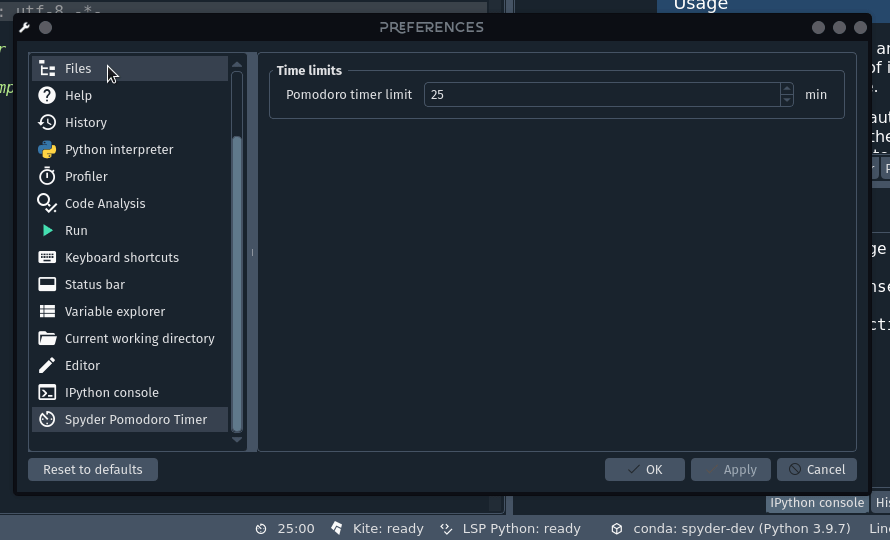
Now your plugin is in an initial version ready to publish…
Publishing your plugin#
Since the recommended way to install Spyder is through conda, the obvious choice would be to publish our plugin through a channel like conda-forge, but this is a task that is beyond the scope of this workshop due to its complexity.
However, the tools used to publish packages in conda are usually based on the packages published in PyPI. So let’s see how to publish our plugin there.
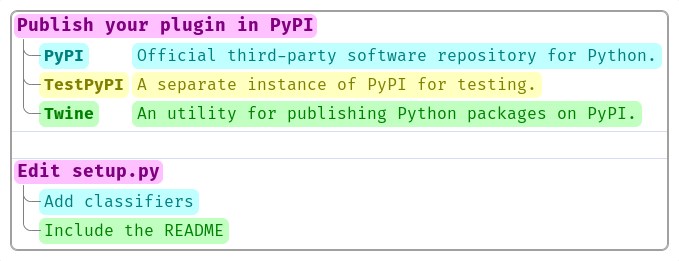
PyPI and TestPyPI#
The first thing we have to do is to create an account on the PyPI and TestPyPI websites. Although our package will be finally published in PyPI, it is advisable to use TestPyPI to test that our package can be published properly without generating additional load to the PyPI servers or affecting their logs.
Next, we need edit the setup.py file at the root of our project with our own data. Fortunately, cookiecutter created one for us.
To upload our package to PyPI we have to use a tool called Twine that makes this task much easier. And we can install it in our conda environment using:
$ mamba install twine
Build and check the package#
Before publishing our plugin we must package it. To do it we must write the following from the root folder of our project (where setup.py is placed):
$ python setup.py sdist bdist_wheel
After that we will see that the following files are generated in the dist folder:
spyder_pomodoro_timer
└── dist
├── spyder_pomodoro_timer-0.0.1.dev0-py3-none-any.whl
└── spyder-pomodoro-timer-0.0.1.dev0.tar.gz
On Linux and macOS we can check that the newly built distribution packages contain the expected files by inspecting the contents of the tar file:
$ tar tzf dist/spyder-pomodoro-timer-0.0.1.dev0.tar.gz
You can also use twine to run a check on the created files in dist:
$ twine check dist/*
Checking dist/spyder_pomodoro_timer-0.0.1.dev0-py3-none-any.whl: PASSED
Checking dist/spyder-pomodoro-timer-0.0.1.dev0.tar.gz: PASSED
Upload to PyPI#
Now we can use twine to upload the distribution packages we have built. First, we will upload them to TestPyPI to make sure everything works:
$ twine upload --repository-url https://test.pypi.org/legacy/ dist/*
This command will prompt you for the username and password with which you registered in TestPyPI.
If we open https://test.pypi.org/project/spyder-pomodoro-timer/ in the browser we will be able to see the package we have just published.
There we’ll see that some details are missing, like the package description, and that our package is marked as Development Status 5-Stable.
To fix the first one, we can follow the instructions in Making a PyPI-friendly README. Since we already have a README file, we simply add the following lines to the beginning of our setup.py file:
# read the contents of your README file
from pathlib import Path
this_directory = Path(__file__).parent
long_description = (this_directory / "README.md").read_text()
setup(
name="spyder-pomodoro-timer",
# ...
long_description=long_description,
long_description_content_type='text/markdown'
)
We can also change the classifiers of our package using the following site as a guide: https://pypi.org/classifiers. Here we can simply copy the classifiers we consider appropriate and then paste them into our code.
Specifically in setup.py, within the list that enters as the classifier argument in the call to function setup.
With these changes, and by bumping our plugin’s version in the __init__.py file inside the spyder_pomodoro_timer folder, we can repeat the cycle of building a new version of our package, loading it into TestPyPI for checking, and finally loading it into PyPI by using:
$ twine upload dist/
And check the result in https://pypi.org/project/spyder-pomodoro-timer/
Once this is done, anyone can install our plugin in their environments simply by running:
$ pip install spyder-pomodoro-timer
Final words#
The possibility of making a tool extensible through plugins, extensions or addons, as they are usually called, is a fundamental feature that allows taking advantage of the talent of third-party developers to respond to needs and enhancements that are beyond the scope of the application’s core development team.
Similarly, a plugin-based system makes the application much easier to maintain. Eventually, the ability to enable and disable plugins makes it more adaptable to different use cases. For instance, at present it would be inconceivable to think of a web browser that does not have extensions to block advertising or organize links, even if those features don’t come by default on them.
In Spyder we have put special interest in consolidating an API that allows the development of plugins in a consistent way. The main focus of the development effort between versions 4 and 5 was in this direction and we are at a key moment where we expect to capitalize on all this work.
In this workshop you have learned how to:
Identify the basic building blocks in Spyder development.
Identify the different types of plugins that can be implemented in Spyder.
Recognize the types of plugins that are part of Spyder.
Plan the development of a new Spyder plugin.
Build a development environment for Spyder plugin development.
Generate the basic structure of a Spyder plugin using Cookiecutter.
Understand the file structure of a Spyder plugin.
Add and register Qt widgets in the Spyder status bar.
Add and register Qt widgets in the Spyder toolbar.
Add a menu with actions in the toolbar.
Add configuration options to our plugin and display them appear in the Preferences window.
Edit the description and classifiers of the installable package of our plugin.
Publish our plugin to TestPyPI and PyPI.
With these skills we hope to ease the way for you to develop your own Spyder plugins.
If you have ideas for plugin development feel free to contact us through the Spyder-IDE Github organization space.
If you are interested in an introduction to scientific computing with Spyder, you can visit the workshop Scientific Computing and Visualization with Spyder.
If you are interested in an introduction to financial analysis with Spyder, you can visit the workshop Financial Data Analysis with Spyder.
Homework#
As you may have noticed, there were some features left to implement such as notifications when pomodoros are completed. Try to implement them and do not hesitate to contact us if you have any doubts.
Further reading#
In the plugin-examples repository you can find additional examples that will surely be useful for you to further understand Spyder plugin development.
A more in-depth review of the Spyder repository itself, especially its simpler plugins, such as History, Plots or Working directory, may help you understand it better. As well as a review of the various helper functions, widgets and mixins present in spyder.api.